Getting started
Getting Started
I will guide you through a few steps to help you quickly use Enconvo.
Download & Install
Click Here To Download
Start Enconvo
Grant Accessibility Permissions & Set Global Shortcut
You can use the shortcut: Shift + Command + D to open the Smarbar to quickly use Enconvo's features.
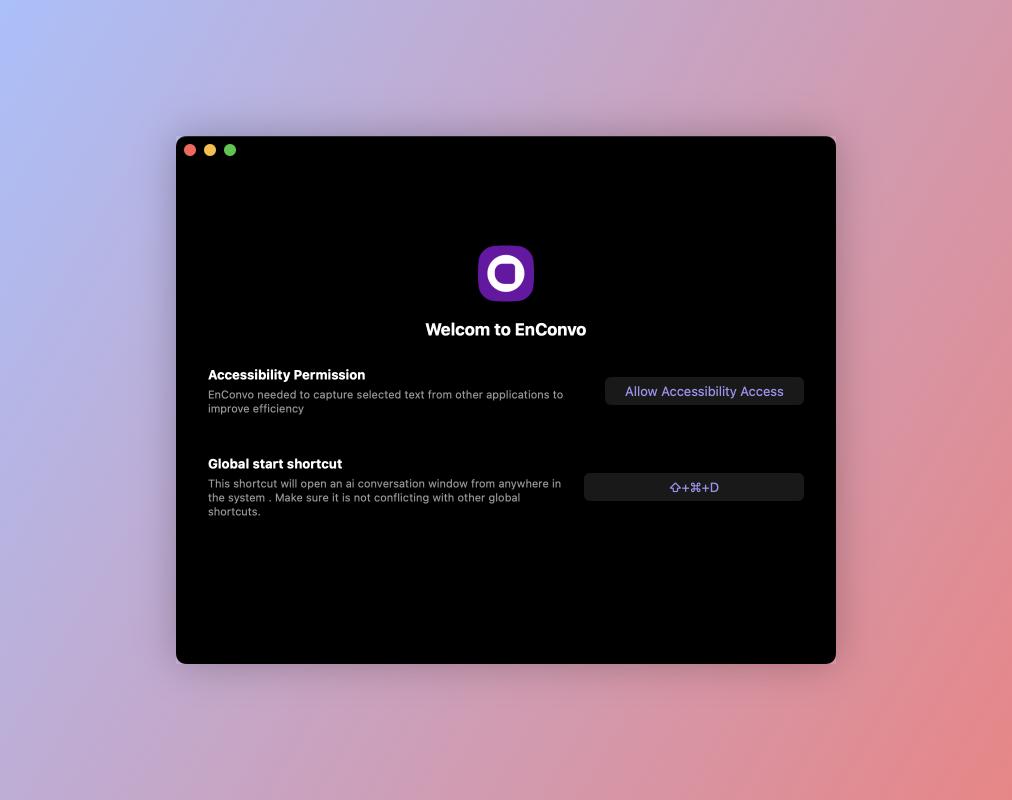
Enconvo requires Accessibility permissions to enable context-aware capabilities to provide more intelligent AI services. For example, when you are using a browser, Enconvo can obtain the current page's URL and provide more intelligent AI services based on the URL.
Smart Bar
Use the Smart Bar to quickly use Enconvo's features From Anywhere
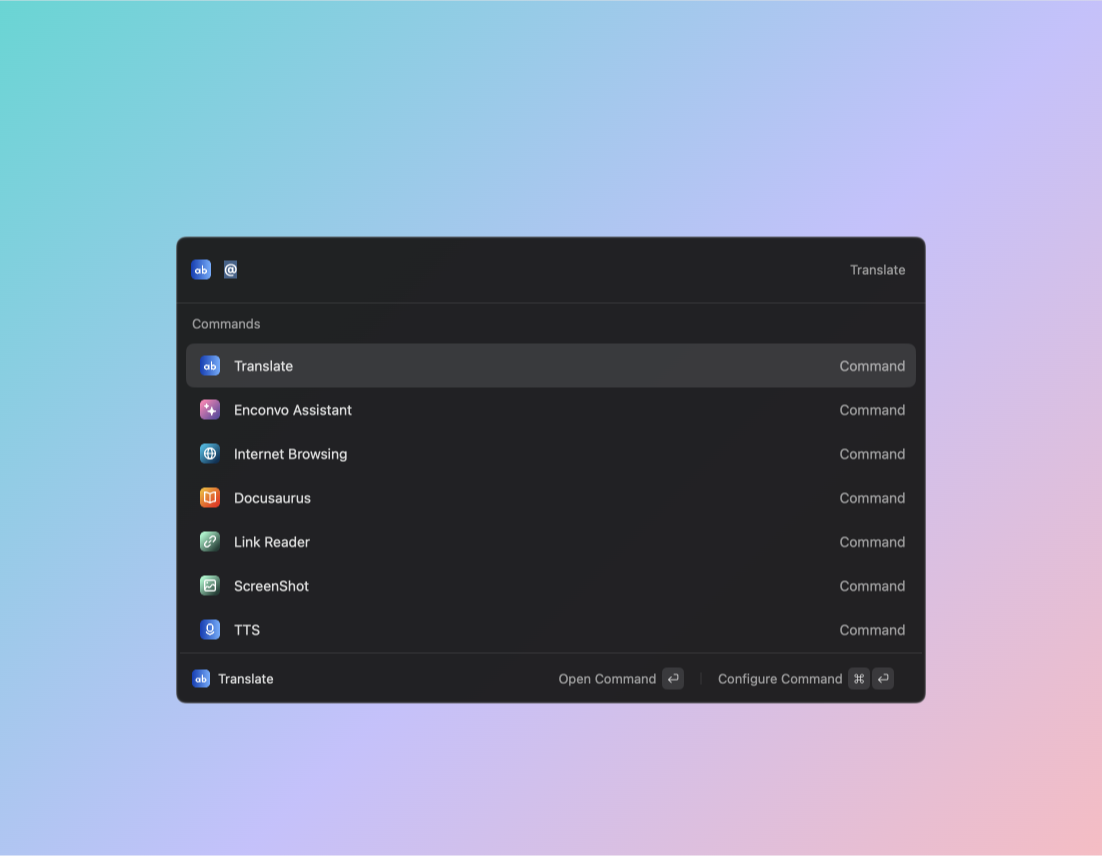
-
You can use signle
@symbol to select a extension, then press Enter to execute the extension. -
If you use two
@@symbols, that extension will be used as the default extension.
Chat Window
Use the Chat Window to manage chat history with all LLMs & extensions
Open the chat window through the shortcut: Option + Command + D or Menu Bar.
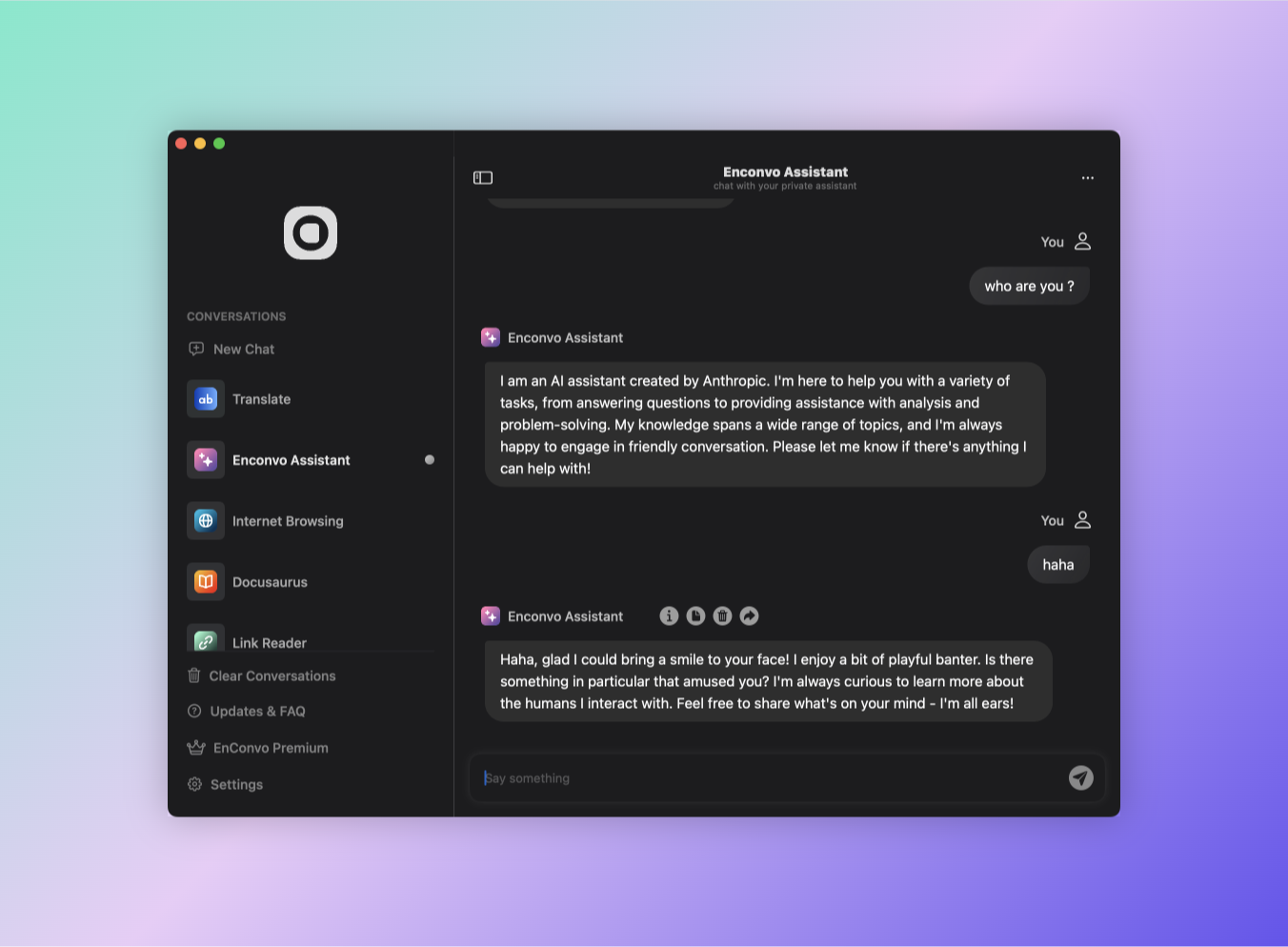
The Chat Window can be minimized and placed anywhere on the screen, making it convenient for you to view the chat history at any time during work.
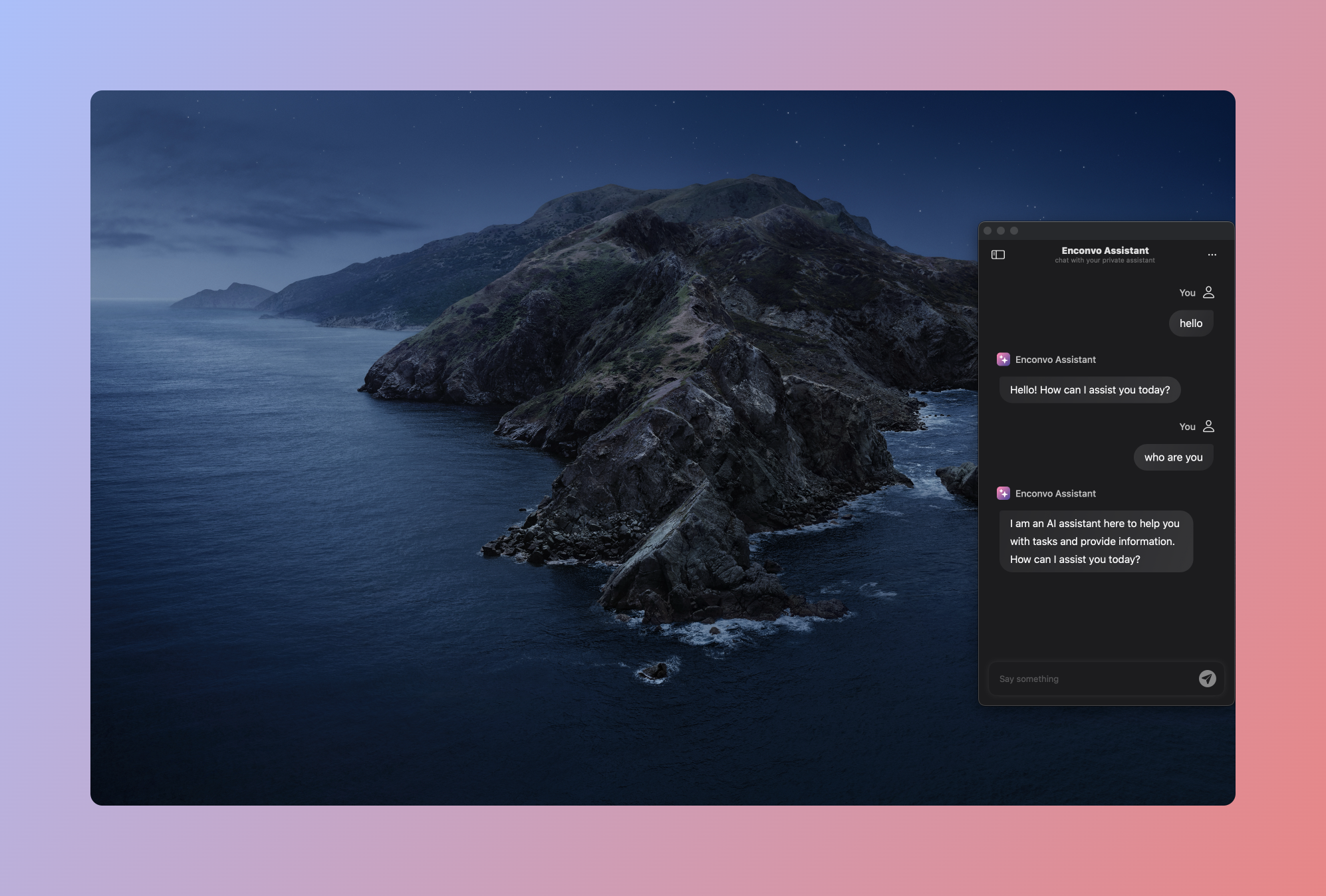
All The Other Features
Check out the features page to learn more about all the features Enconvo has to offer.